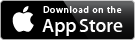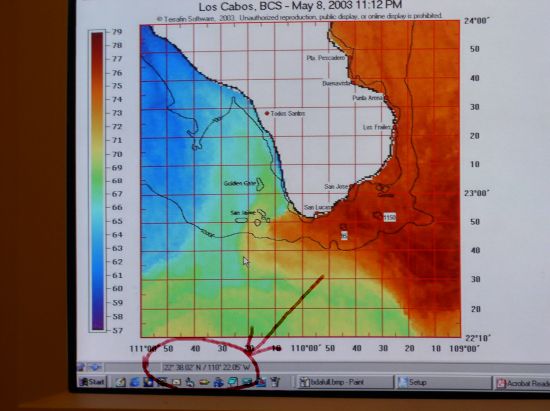|
How often are charts updated?
The SST charts are updated 2 times per day, 7 days per week, assuming there is at least some clearing in the region. SST images cannot be generated when the area is obscured by clouds, so certain times of year updates will be less frequent than others. We will always post the best shot we can get of the region, even if it is a weak shot containing mostly cloud cover. However, we won't post a completely blank chart so there are time where you may go days without a new shot for a particular region. But we will always TRY! There are some other issues like ground station outages, specific satellite outages, etc. that can occasionally prevent us from getting a new image. We do however make use of as many backup sources for data as possible, in order to give us the best possible chance of having a usable image.
Chlorophyll charts are updated 1 time each day, simply because there is only 1 usable satellite shot per day that provides the chlorophyll data. Actually a second satellite does give us occasional chlorophyll data, but 90% of the time the data from this satellite is not usable. So for all practical purposes we have just one shot a day to work with. It's important to note as well, the chlorophyll data is distributed by NASA, and at this time the data is about 18 hours old when we receive it. As a result chlorophyll charts are generally 1 day behind the SST charts.
Back to Top
What time are the charts updated?
Charts are normally updated in the morning between 10:00AM and 1:00PM, and then again in the evening, between 5:00PM and 8:00PM (Pacific Time). These times can vary somewhat but normally the updates will be completed by these times. You can always find the "next update time" on the Latest SST page, just below the System Status message.
Back to Top
What are the white areas on the chart?
White areas on the charts are either land (usually pretty obvious, outlined in black) or cloud cover. Occasionally the image from the satellite will cut off part of a region. When this happens the edge of the white area will be a straight line. There can also be times when an area is colder than the lowest value in the temperature scale, when that occurs the area is shown as white.
Back to Top
Can I access the charts from work and at home?
Yes, that should not be a problem. Our policy is to allow you to access from 2 unique ISP's in any single day, so if you checked from work and then again from home on the same day it would be fine. Also, the reason for the "single day" wording is to allow you a little more flexibility. For example, you might normally login from work and home, which would probably be 2 ISP's. But then when you go out of town and login from a hotel or an internet cafe, because it's a new day there is no problem. We want to keep things in check, but at the same time we want the system to be flexible enough for our users. If we see that your login happens to come in from 3 ISP's once in a while we're not going to have a big problem with that either, it's the one's that suddenly come from 20 places that we are really looking for. Also note that there is NO limit to the number of times you can access the site - if you want to view the charts 100 times in a day that's fine.
Back to Top
Do you provide charts year-round?
Yes! We process the charts on a year-round basis. While similar services offer charts for a limited season, usually ending Nov. 1st, we recognize that every year is different, and the fish don't have calendars!
Back to Top
I don't fish all year, is there a partial year membership?
Sorry, no. We offer only an annual membership. We recognize that in most areas angler's only fish for a limited season, but if you compare our rates with other SST services you'll find that our annual rate will be substantially less than their "season" rates.
Back to Top
Where do you get your data, and how is it processed?
We prepare our enhanced charts using raw data from the NOAA Polar Orbiting satellites (POES). Each morning we download all of the satellite shots that were taken from about 11pm until 7am. We use state of the art satellite imaging software to process the raw data, first navigating the charts to ensure accurate coastline placement, then removing cloud contaminated areas, and finally calculating the sea surface temperatures. From these shots we choose the best possible shot for each region. Next, we pass this data to our proprietary software system, which is used to create enlarged images of specifc local areas, calculating the best temperature range for that area to help emphasize the temperature breaks. We overlay a lat/lon grid for the region, finally adding local reference points and the major bottom contours to the chart. The final result is an easy to use, detailed chart that will be an invaluable on the water tool for the offshore angler. Every evening the process starts over again, but now we are working with all the satellite shots taken from about 10am until 7pm.
Back to Top
Why does the temperature scale change from day to day?
The temperature / color scales has always been one of our most difficult issues. We actually go to great lengths to be able to vary the temp scale on a chart by chart basis. In order to best show the water structure and breaks, our goal is to use the narrowest range of temperatures possible (to a point). With a wider range of temperatures many of the more subtle temperature changes just fade away. The problem we run into with trying to set a fixed temperature range is that we have a substantial change in temperatures over the course of a single day, particularly from a night time shot to a day time shot. We can easily have a 2-3 degree change, or even more. So if we hold the temp scale steady, we end up with a big change in the colors used for the same body of water from one chart to the next. The alternative then is to try to get the colors to hold somewhat stable, and the way to do that is to tweak the temp scale each time. If we were to just fix the scales and be done with it, it would probably cut our processing time in half. But in the end we have found that adjusting the temperature range as needed ensures the best possible chart for any given day.
Back to Top
I don't see the Lat/Lon displayed on my screen, where is it?
The lat/lon appears at the very bottom of your screen, in the browser's status bar. This is the part of the browser window that is just below the web page. (Usually this area shows information like the time remaining to download a page, etc.) Here is a screenshot with the status bar marked:
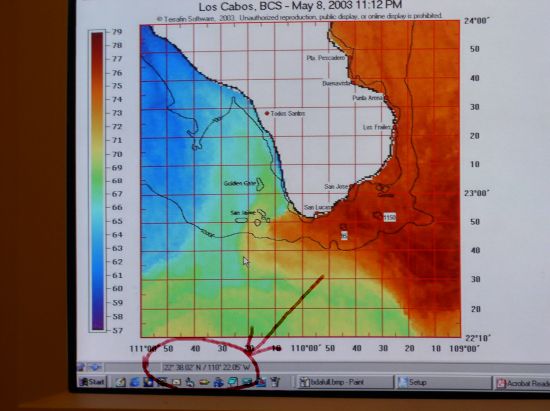
If you are not seeing the coordinates in your browser's status bar, or if you don't see the status bar at all, some settings may need to be adjusted. These vary by browser, for specific instructions select the browser that you use from the list below.
===========================================
Using Internet Explorer 6 or earlier:
- From the browser menu, select "View"
- You should see an option for the Status Bar. It needs to have a check next to it, if not, select it.
===========================================
Using Internet Explorer 7:
If the Status Bar is not visible:
- From the browser menu (upper right corner of the browser) select "Tools"
- From the list of choices select "Toolbars"
- You should see an option for Status Bar. It needs to have a check next to it, if not, select it.
If the status bar is visible, but no coordinates appear:
- From the browser menu (upper right corner of the browser) select "Tools"
- Select "Internet Options"
- On the Internet Options dialog click on the "Security" tab.
- Click the "Custom Level" button
- This displays a long list of options. Scroll all the way down to the bottom, then back up just a bit. You will see an option that says "Allow Status Bar Updates Via Script". This needs to be active, click on the "Enable" option.
- Click the OK button to save your changes.
- When you return to view the chart you will probably need to refresh the page, or just close the website and then go back in.
===========================================
Using Firefox:
- From the browser menu, select "Tools", then select "Options".
- From the toolbar of icons along the top of the dialog box, click on "Content"
(Note for versions 1.4 and earlier, the toolbar is on the left side of the dialog box, click on "Web Features")
- Now on the right side in the first group of options, click the "Advanced" button. (This button is usually next to some options regarding javascript.)
- This brings you to the Advanced Javascript Options dialog. One of the choices is to "Change Status Bar Text". Select that option if it doesn't have a check mark already.
- Then click OK to close the dialog, then OK again to close the next dialog, and you should be in business.
===========================================
Using Firefox for OS X (Macintosh):
- From the upper right corner click on "Firefox", then on "Preferences".
- Click the "Content" icon
- Be sure that "Enable Javascript" is checked. Click the "Advanced" button.
- This brings you to the Advanced Javascript Options dialog. One of the choices is to "Change Status Bar Text". Select that option if it doesn't have a check mark already.
- Then click OK to close the dialog, then OK again to close the next dialog.
===========================================
Using Safari (Macintosh):
- Click the "View" menu option
- Look for an option to show or enable the status bar, make sure that is selected.
==========================================
Using Netscape 7:
If the Status Bar is not visible:
- From the browser menu, select "View", then select "Show/Hide".
- You should see an option for the Status Bar. It needs to have a check next to it, if not, select it.
If the status bar is visible, but no coordinates appear:
- From the browser menu, select "Edit", then select "Preferences".
- This displays the Preferences dialog. From the list of categories on the left hand side, double click on "Advanced" (usually the last category in the list)
- This displays a list of choices below it, click on "Scripts and Plugins"
- On the right hand side of the dialog you should now see a list of choices. One of the choices is to "Change Status Bar Text". Select that option if it doesn't have a check mark already.
- Click OK to close the dialog.
==========================================
Using AOL 9 or later:
- From the browser menu select "Settings"
- This displays a long list of choices, select "Browser Options"
- This the AOL Browser Settings dialog. On the right hand side, select "Internet Explorer Settings"
- On the Internet Options dialog click on the "Security" tab.
- Click the "Custom Level" button
- This displays a long list of options. Scroll all the way down to the bottom, then back up just a bit. You will see an option that says "Allow Status Bar Updates Via Script". This needs to be active, click on the "Enable" option.
- Click the OK button to save your changes.
- When you return to view the chart you will probably need to refresh the page, or just close the website and then go back in.
===========================================
If you still have problems viewing the coordinates, please contact us directly. We want you to take advantage of all the features available on the website, we are happy to walk you through the necessary changes on the phone.
Back to Top
|